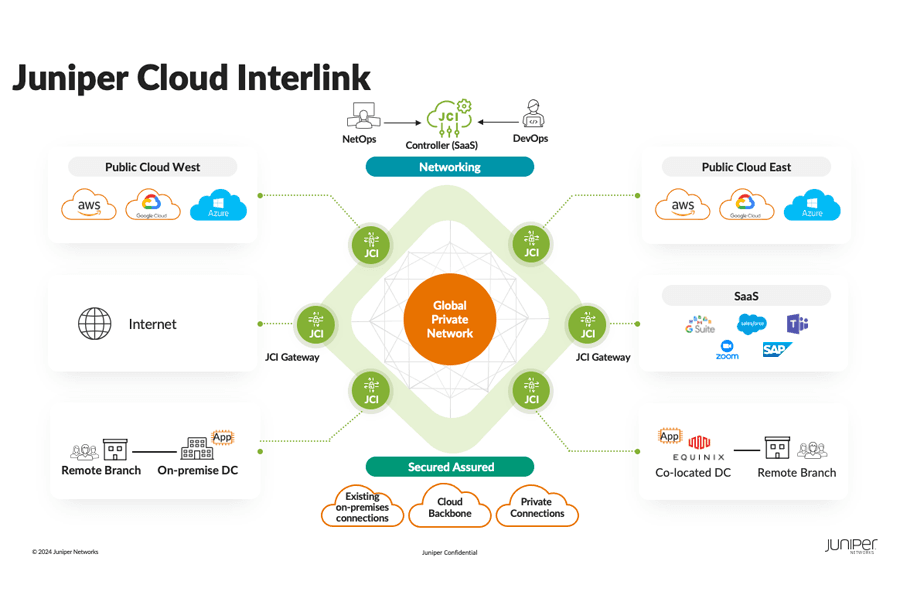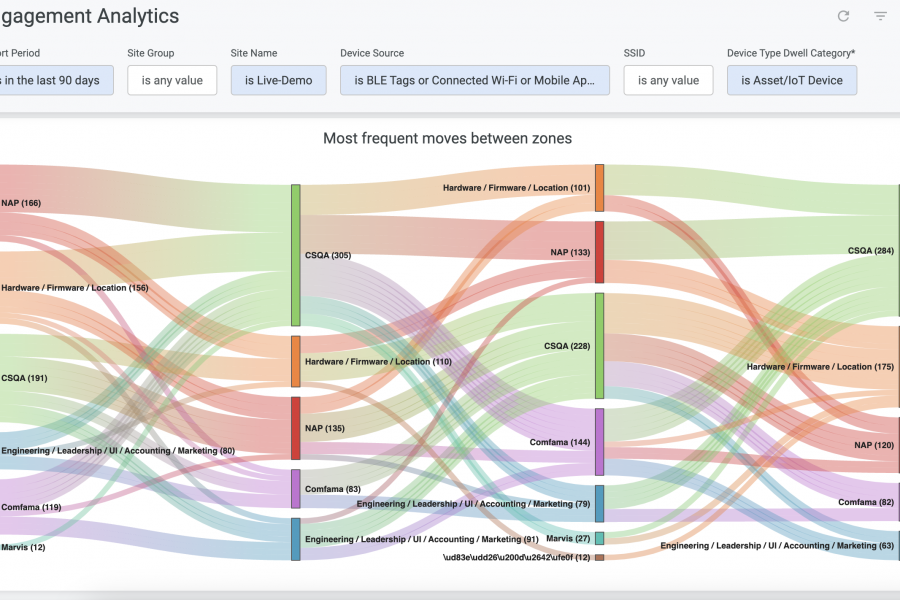The last few years have highlighted the importance of having a stable, resilient and high-performing network to support the transformation to digital, integrated business operations like never before. In addition to a rock-solid network, effective communication and collaboration are essential for business success. Those who attended Mobility Field Day 9 and Juniper Networks’ AI in Action event received a sneak peek of our latest integration. Today, we’re thrilled to announce that Marvis, our Virtual Network Assistant, is now integrated with Microsoft Teams. Let’s explore the benefits and key features of this integration.
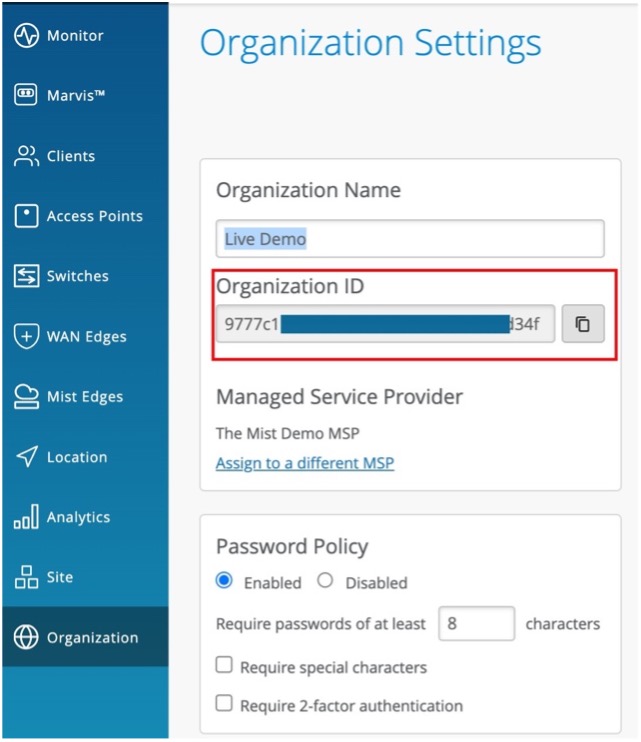
Benefits of Marvis’ Integration with Microsoft Teams: A Brief Overview
Many businesses depend on Microsoft Teams to communicate effectively and streamline collaboration across the enterprise. With this integration, our powerhouse Virtual Network Assistant, Marvis, can now assist with collaboration, help teams search for devices, view details, troubleshoot the network and search for documentation, all within the Microsoft Teams platform in real-time.
Connect to Your Organization
Microsoft Teams administrators can enable the Marvis app within their Teams environment by connecting the organization (Org ID) within the Juniper Mist Portal. Administrators can control access by creating and applying the policy to specific admin users. With Marvis, the IT team’s overall user experience will be improved significantly— ensuring that all essential information is available on-demand at your fingertips!
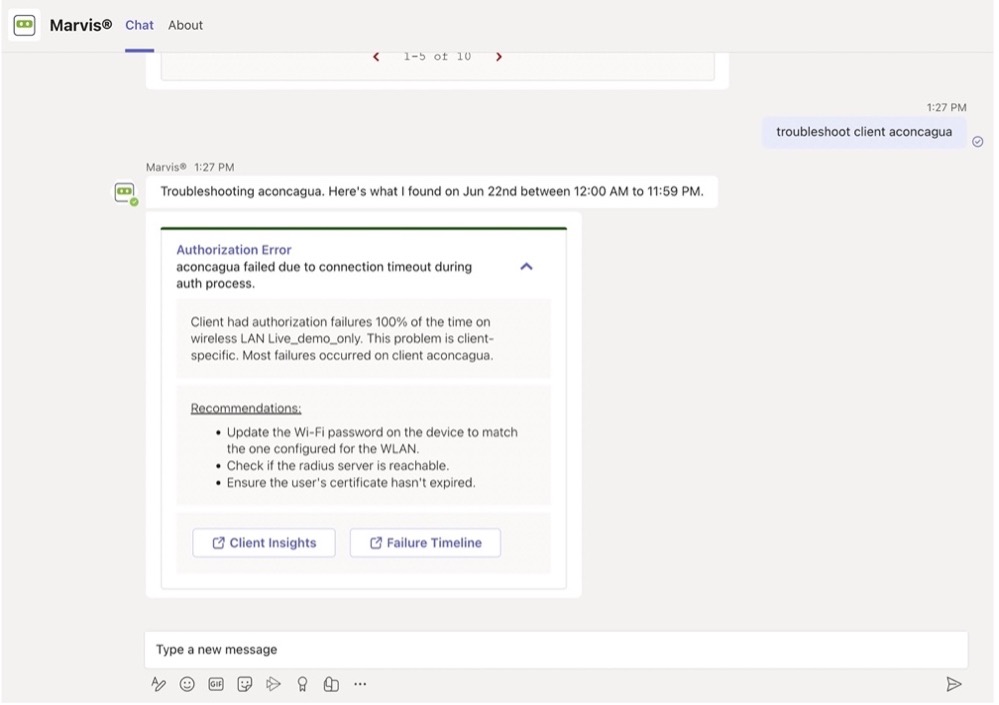
Troubleshooting Using the Marvis App
Additionally, IT teams can now troubleshoot from the Teams app. Network Operation Center (NOC) users can use the Marvis app to troubleshoot and resolve all aspects of support tickets. Here’s how the Marvis application can help:
- Troubleshoot a wireless client
- Troubleshoot a wired client
- Troubleshoot a device
- Troubleshoot unhappy devices or clients
- Troubleshoot a site
- List Teams calls in the last seven days
- Search for documentation, without having to search from the documentation portal
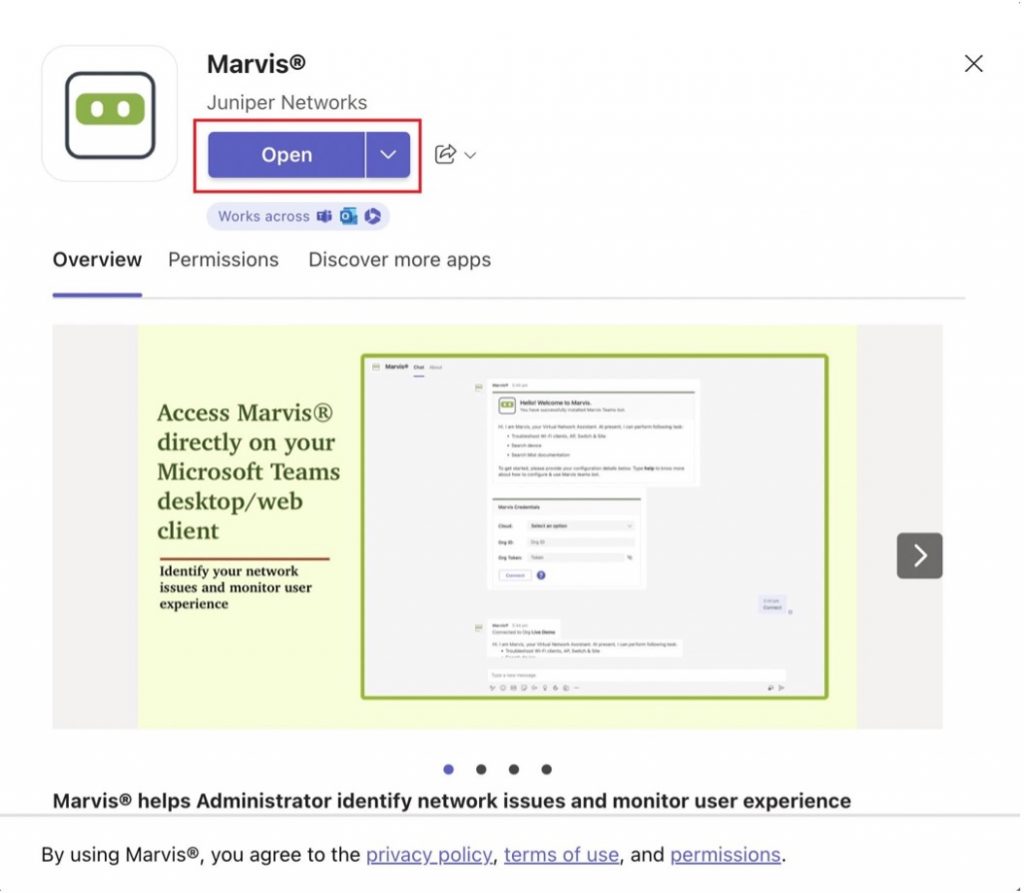
How Do I Get Started?
Installing our Marvis application onto the Microsoft Teams platform is quite simple. On the left pane of the Microsoft Teams window, enter Marvis in the Search box and click “enter.” Users can then find the Marvis app, click “open,” and the installation window will follow, and that’s all there is to it. For more information, visit our Marvis App documentation and watch our Marvis App Teams Integration demo here or below.
Additional Resources:
On Demand: AI in Action 2023
Journey Into AI With Marvis, Our Virtual Network Assistant